You can access your current stock item inventory levels and cost price from the Inventory > Stock menu. This shows a table view of all stock items which can be sorted and filtered.
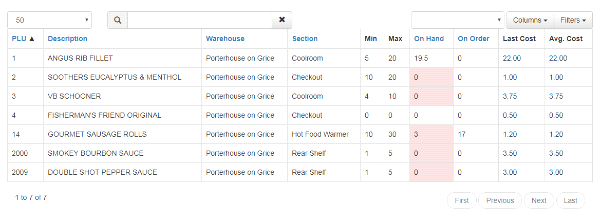
On Hand The quantity of the item currently in stock. Will have a red background if below the Min value, a yellow background if above the Max value.
On Order The quantity of the item currently on order
Click anywhere on a row to go to the stock item editing page.
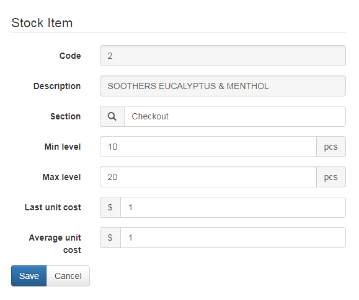
Section The sub-section of a warehouse where this item is physically located. See below for more information.
Min level The minimum quantity to have on-hand. If the on-hand quantity goes below this level it will trigger the option to auto-generate an order on the Suppliers page. This is a manual entry field and is not auto-calculated based on consumption rate.
Max level The maximum quantity to have on-hand. If the on-hand quantity goes above this value it will add a yellow warning background to the item on the stock list page. This is a manual entry field and is not auto-calculated based on consumption rate.
Unit cost These fields are normally maintained automatically based on supplier item unit prices. However, you can if needed set them manually here.
Tip: Atria also has the ability to update stock levels from retrieved prepack totals. To turn this feature on change the application setting InventoryAdjustForPrepack to TRUE. When enabled all label transactions retrieved from devices will increment the stock levels of the corresponding products.